If you have accountant agency and want to take care about a lot of clients, you can use this new feature in Dynamics 365 for Finance and Operations Business Edition (too long name: I’ll use D365FOBE). It is really good to encourage your clients to start with Dynamics 365. After that you can use your new Accountant Portal to manage all your clients using free license for external accountants.
To do it, you need to have your own D365FOBE subscription and install this App from AppSource. Open Extension Management and go to AppSource and choose Account Portal (click on ‘Get it now’).

When you finish installation process, you need to sign out and sign in again. Then you will be noticed that Account Portal is installed and system will ask you if you want to accept user personalization changes to enable this feature (click Yes). Then you can continue with Next and Next to start 30-days trial.
After that, you will get a different home page, where you can add new clients, choosing one of the options: Enter Clients, Manage Clients…
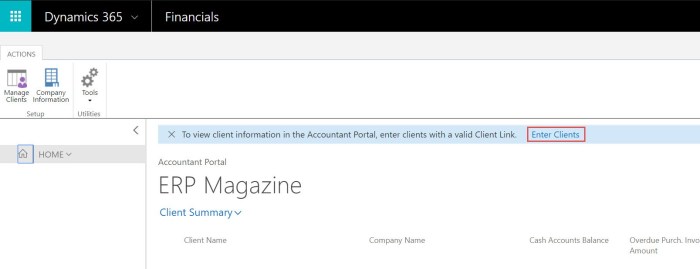
Then, you need to create client and the main details. The most important field is ‘Client URL’, where you need to enter the URL destination for your client’s instance for D365FOBE. When you finish with this, you need to click on ‘Test Client URL’ actions to check if everything is OK.

After filling other details about your client, you can close this page and see your new client on your home page.

Here, you will see the basic clients information and you can choose to go to the client. . From this page, accountants can drill down to their clients’ specific transaction details. These were only the basic steps how to start.
[…] my previous post, I’ve describer how to install and start with Accountant Portal in Dynamics 365 … (…and Operation Business Edition), but now I want to continue this […]
LikeLike
[…] my previous post, I’ve describer how to install and start with Accountant Portal in Dynamics 365 … (…and Operation Business Edition), but now I want to continue this […]
LikeLike