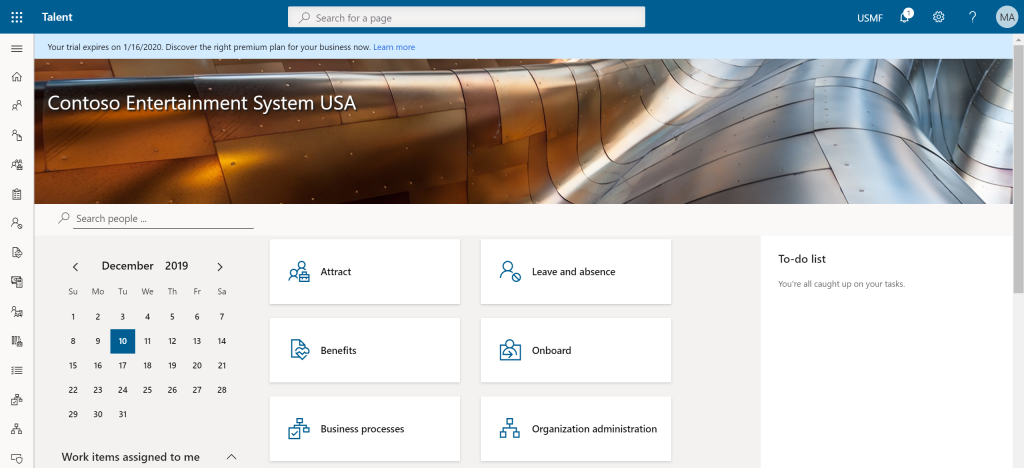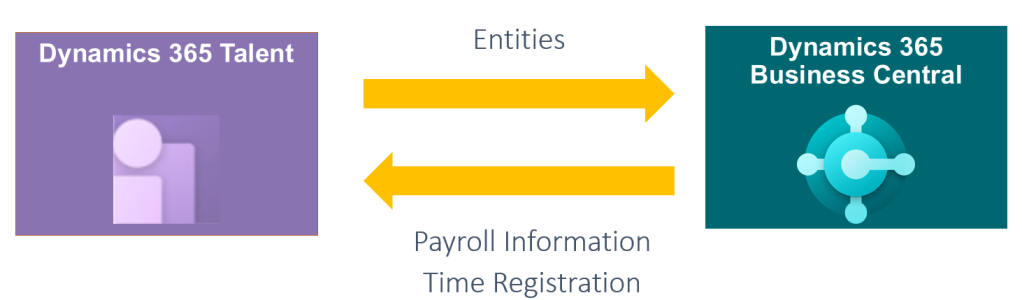If you’ve already read my previous article about introduction in BC and Talent integration, then you probably expect the next part. I cannot put everything in one blogpost as it will be a huge one and it can be confused to track all details, so I decided to write it in parts. Today, I’ll write how to prepare Business Central and Talent and how to locate data/entities you will handle with.
As I’ve already mentioned in previous post, as we don’t need all HR capabilities in Business Central and we will use all of them in Talent, we will enter data directly to Talent and move to BC only data necessary for other areas in BC. We will move data to Employee table as this table will be used in other parts of BC.
As we will create new employees in Talent, we need to configure No. Series to be fit with Talent requirements. If you want automatic numbers, you need to be careful and to make it exactly the same as in Talent, but I’ll recommend to configure Employee number series as Manual Nos.; this will keep the same numbers in Business Central as we have in Talent and you will avoid all potential risks.

As connectors with Business Central, we will use API’s. Employee table, for example already exists as an API, but if you would like to connect something more, you will probably have to create custom API and custom connector.
What we can synchronize? As I said, minimum we need in BC is Employee table. And you need to find entity as a source in CDS (I’ll explain later). You can connect entities as following:
| Business Central | Talent / CDS | BC API |
| Employee | Worker … | employee |
| Alternative Address | Worker Address | custom |
| Qualification | Skill Type | custom |
| … | … |
If you want to find all details about Workers data in Talent, the best is to use the following Worker entity relationship model. But the best is to integrate only what is really necessary… only what you will really use in Business Central.
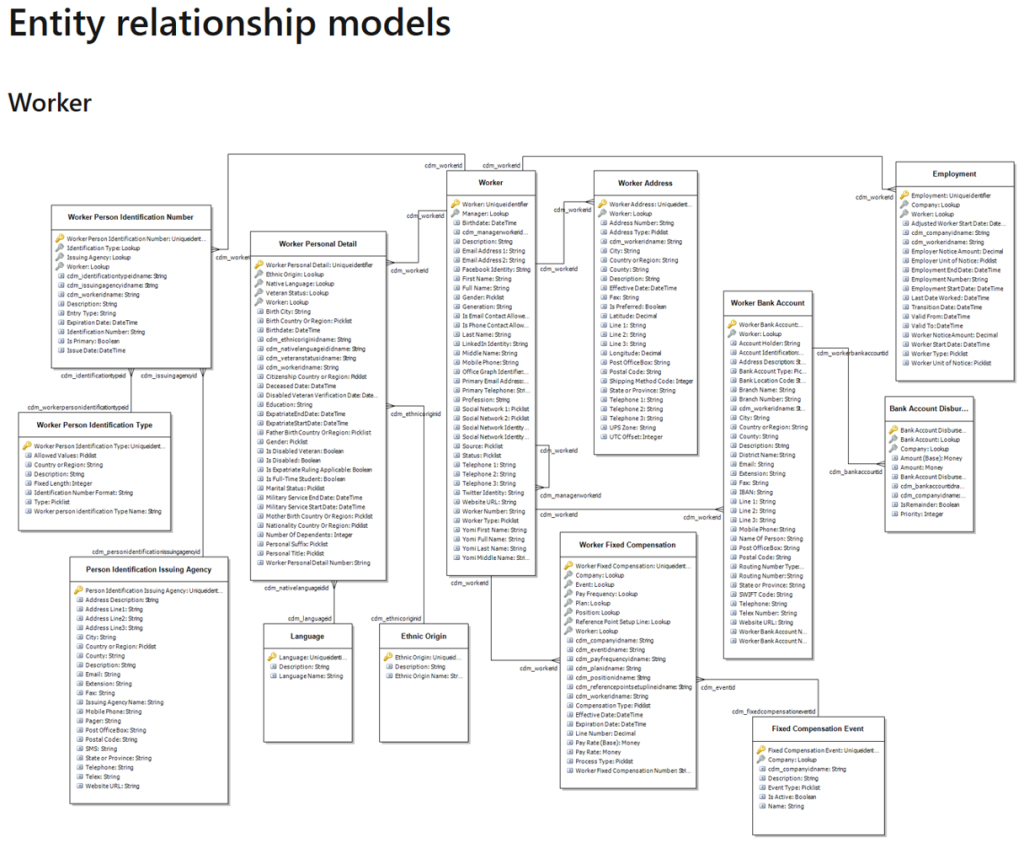
As we need to locate Talent entities, you need to open list of CDS entities in PowerApps platform (you don’t need to do nothing in Talent environment and you can use it only if it will help you to better understand environment; for all integration purpose you will use CDS – PowerApp). When you open PowerApps web page, you need to choose environment created for Talent.

After that, you need to open Data and Find Entities. In Entities, you can easily find Worker entity as this is a place where we can find our information.
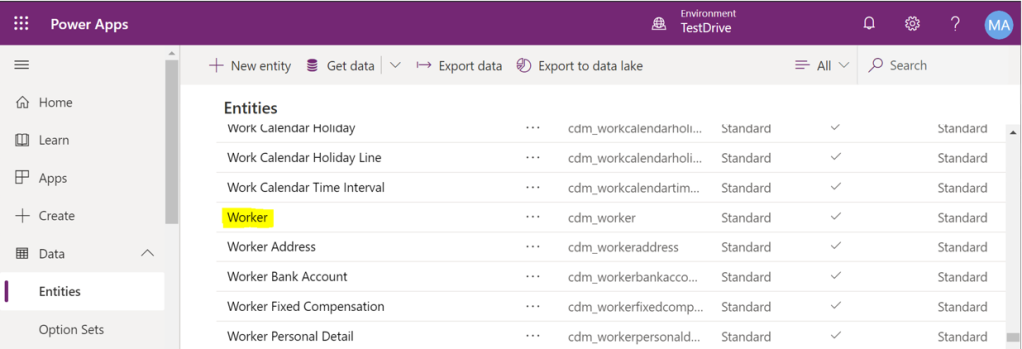
Opening this entity, you can address all necessary fields you want to use in integration. And how to do it, you will see in the following post.