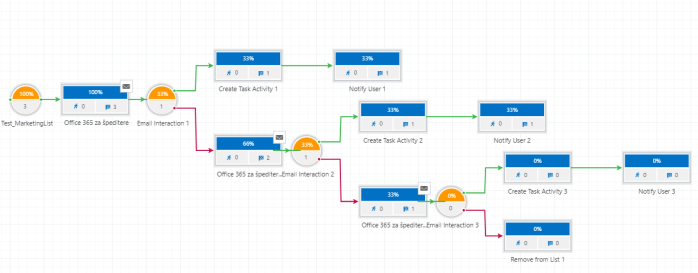In my previous blog about making marketing campaign automation in Click Dimensions, I just wanted to cover top processes and share an idea how I solved this requirement. But when you know what you want, creating Marketing Campaign Automation in Click Dimensions is not so complex, and now I’ll show you how to do it, but this time step-by-step.
Marketing List
I prefer to start with creating Marketing List, because you will use it in creating automation, and it won’t be a good idea to forget it.
So, everybody who has ever used Microsoft Dynamics 365 for Sales knows how to create marketing list, but I will explain it in a few sentences. First you are going to the Marketing card, and in the row Marketing you will see Marketing Lists. After entering the marketing list, you need to fulfill what is necessary in creating marketing list.

I will not be so long on this, but everything is shown on pictures, so if somebody is doing this for the first time please follow the pictures.
Email Templates
Now we are coming in to Click Dimensions, so who have not ever used Click Dimensions I will explain everything step by step, and for those who already use Click Dimensions, maybe you will learn something new.
So, Click Dimensions is located on Marketing card, so you are probably figuring that we won’t go out of Marketing card in creating this automation. Let’s go back on creating, first we have to create Email Template. We are going to row Email Marketing, where we will find and enter it to the Email Templates.

After we entered this, we are starting with creating an Email Template, so we first have to fulfill necessary data, and then click on Save (as creating everything in Dynamics 365 for Sales). After saving your data you have to enter this in the editor to really create template.
In editor, way of working is ‘drag & drop’, so it is easy and intuitive. So, you need to choose what you will put in your email, and just save it.

Depends on how many emails you want to send in one automation, you have to create as much email templates.
Campaign Automation
As you see this is going pretty easy and fast. So, we’ve came to the main thing in this step by step explanation. So, we are still on Marketing Card, and this time we are going in row Marketing Automation where we have to enter only one thing we have in this row, and that is Campaign Automation.

After entering it you just need to begin with creation of regular New Campaign Automation. After you open a Campaign Creator, you will see that the only thing that is mandatory to fulfill is the Name of this Campaign, and after typing the name we just must save this, and to be prepared to go into the Builder where we will create the campaign.
Builder
Builder is placed on the ribbon inside of Campaign Automation you’ve created, and you have to enter it from the start with creating with your automation.

The Builder is intuitive created, and you can work easy through this process. It has ’Triggers’, ’Actions’, ’Timers’, and ’Series’. In this text I will explain how to use only some of the triggers, and actions.
So, we will start with trigger ’Added to List’ and this works as drag & drop, so you just have to choose what you will use and to move it to white background. And after starting with our trigger, we will add the next one as action, and in this example, this action will be ’Send Email’.

After doing this, we will again use one trigger, and not this is an ’Email Interaction’. And just to know, when trigger is not used on the beginning of the whole design it will have ’yes’ and ’no’ conditions sides. It is important to know that you can’t finish with opened any of these sides of trigger, without actions. So, it is better to have the trigger on the beginning (to avoid thinking what actions to put on both of sides). After we add our second trigger, we will first focus on our ‘true’ side. Because it is some email campaign we will use in ‘true’ side action ’Assign Owner’ and in ‘false’ side ’Remove from List’. Now we have just created what campaign will do, and you just have to fulfill some more information and we have finished.
First by clicking on first trigger ’added to list’ you will see on the right side that instead of triggers and actions something new appear, and in that place in first trigger, you just have to bring your marketing list which is mandatory, and to check check-box for ’Run on entire list’. That means that this automation will collect all your contacts from your marketing list, but if you type in some new contact, this automation will automatically add it to list.
After this is finished, we are going on our action in the same way by clicking on it. Now you will have to type some more information, but not so much. Mandatory is to select which email template you want to use in this automation, so you will use one you have created on the beginning. After that you have to type in subject, and to choose from which name and email address this mail will be sent.
After that, you have to go on the next trigger, and you have to choose from which series the email will be sent, and in can be only that you’ve used in a step before. After that you have to choose what is an interaction you want to monitor (email clicking, or email opened). In this example, I’ll use clicking. And only timer configuration is left if you want to use it. I’ve set here on the timer that if in 3 days nothing happens that this interaction is going in to ‘false’ side.
If condition is positive, we’ve put action ’Assign Owner’ and setting up of this action is easy. You have just to choose a display name, and to type which user will be assigned if somebody open our email.
If our condition is negative, it is similar. You just have to choose from which list you want to delete if somebody didn’t respond to campaign. Of course, it will be the list from which you have started. This is because, as I already mentioned, we must have action on the end of each condition.

And we finally arrived at the end. It just left to save this, and after saving, you just have to click ’PUBLISH’ and whole Campaign Automation is starting, as your email is sent.